Copying Music To/From the ZoneRipper (PC)
These instructions demonstrate how to copy files to/from the ZoneRipper using Microsoft Windows. We also have instructions for Apple Mac users here.
The ZoneRipper may be accessed from any computer connected to the same Ethernet network. You may need to configure your computer firewall to allow "Microsoft Windows Networks" or "SMB Networking".
There are many ways to access network resources from within Windows - here we present one method but you may use whichever way you find most comfortable.
The ZoneRipper is pre-configured with a number of Windows shares. From a music perspective the most important share is named "Music". All CDs that are ripped using the ZoneRipper will be stored in the Music share. AssetUPnP is configured to play any audio content found in the ZoneRipper Music share.
The pre-configured ZoneRipper shares, including Music are shown in Windows Explorer below:
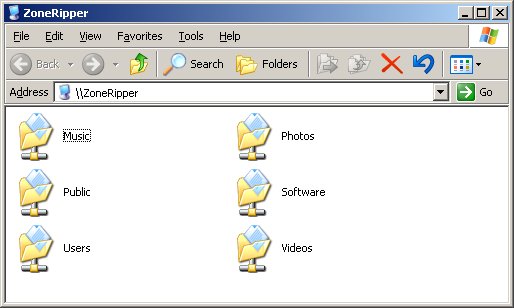
You may access the shares using the following steps:
Press the Windows Key and the letter R together (or Start | Run).

The Run dialog will be displayed as shown. Enter \\ZoneRipper and press the OK button
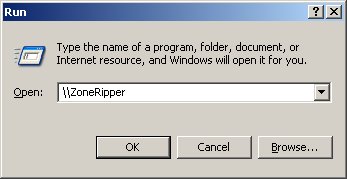
You may be prompted for a username and password as this point. Enter username administrator and the corresponding password (included with the ZonRipper packaging).
Once you have provided the correct username and password you will be presented with the list of shares:
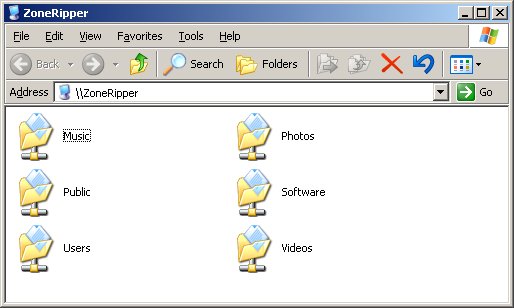
Double-click on the Music share to display the contents. An example is shown below:
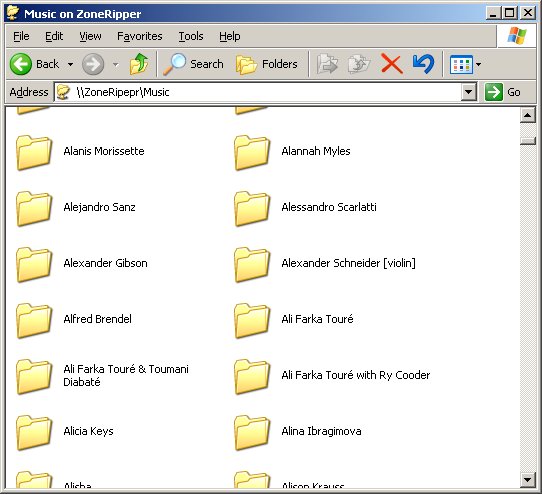
Note that the ZoneRipper stores the music in folders grouped by artists and album name e.g. \\zoneripper\music\Bob Dylan\Blood On The Tracks\
Note that AssetUPnP will find any music below the \\ZoneRipper\Music folder, regardless of the actual folder structure used.
You may now select and copy files to/from the ZoneRipper in the usual manner (CTRL+C, CTRL+V etc).